🌍 Welcome to The Fresh House
Empowering a Global Community for Health, Wealth, and Creative Freedom
Join Fresh House to connect, co-create, and thrive with like-minded individuals dedicated to positive change
🌍 Welcome to The Fresh House
Our Mission
At The Fresh House, we believe in the power of community to drive meaningful change. Our platform connects creators, entrepreneurs, and conscious consumers to collaborate and grow together.
How It Works:
Connect:
Join a vibrant network of individuals committed to holistic well-being and creative expression.
Collaborate:
Engage in co-creation opportunities, events, and training sessions designed to empower and inspire.
Thrive:
Leverage our tools and resources to build sustainable income streams and make a lasting impact.
Share What You Love. Earn While You Live.
Fresh House is a global community where aligned creators and conscious consumers connect, co-create, and thrive together. Share content, refer products, and earn recurring income—online and at gatherings around the world.
The Problem
A World Drowning in Noise, Toxins, and Disconnection
Modern life is flooded with clickbait, empty marketing, and toxic products. We scroll, consume, and forget. Meanwhile, our health, wealth, and communities are under pressure. It’s time for a more meaningful way to connect and grow.
We’re experiencing a compromised health epidemic worldwide, brought on by two things:
☣️ Toxicity and 💔 Deficiency.
The Fresh House is where we come together to fix both — by co-creating and co-curating the world’s highest quality products, programs, and services, powered by ancient wisdom, modern tech, and a community of visionary humans.
Whether you’re just getting started or already building big things,
The Fresh House is your house, no matter where you live.
The Solution
The Fresh House Network
We help people reduce toxicity and remedy deficiency through curated content, conscious products, and regenerative systems.
Our platform connects everyday people with tools, teachings, and income streams that serve health, wealth, music, and freedom.
Share what you believe in.
Get paid when others join the mission.
How It Works
Infinity Links™ ~ Affiliate Marketing, Reimagined
Every public blog post, product, or podcast can be shared with your unique Infinity Link. When someone clicks, opts in, or buys, you get credit—forever. You become their Connector. As they share and grow, so does your impact and income.
Lifetime attribution
Multi-tier commissions
Transparent, trackable earnings
Who It's For
Whether You're a Creator, Connector, or Just Curious...
The Fresh House is for:
People who want to earn by sharing what they love
Creators who want to get their gifts seen and supported
Families looking for better health, better tools, and better connection
Anyone tired of toxic marketing and ready for something real
Our Vision
Festival Earth: A Global Celebration of Life
We're not just building a platform. We're building permanent creative hubs, regenerative neighborhoods, and co-curated spaces where people can live fresh—together. What starts online becomes real on the land.
Presence is the destination. Freedom is the path.
It Starts with a Single Link. Yours.
Join the free Jam Lounge. Start sharing. Start earning.
And discover a network that believes in your voice, your vision, and your dharma.
[ Get Started Free ] [ Learn About Infinity Links ]
Footer Tease
Fresh House is powered by Amplify Systems and the Infinity Links Protocol. Rooted in rhythm, built for resonance, made to scale.
1. 🙋♀️ Who Is The Fresh House For?
A better world starts with a better home — and we all live in one.
🔸 Curious Humans & Festival Friends
You care about your water, your air, your food, and your freedom.
Join our Insiders community for free tools, guides, and life-upgrading content.
[Join Fresh House Insiders →]
🔸 Affiliate Marketers & Content Creators
You want to earn recurring income by promoting things that actually help people.
Get your Infinity Links and start earning lifetime recurring commissions today.
[Become a Connector →]
🔸 Community Builders & Visionaries
You’ve got a mission. We’ve got the systems and soul to help you scale it.
Build with a network that sees your brilliance and supports your dreams.
[Join the Partner Circle →]
🔸 Small & Local Business Owners
Whether you're a roofer, healer, coach, or café — we help you grow online.
Try our tools for automated reviews, leads, and client communication.
[Amplify Your Business →]
🔸 Million-Dollar Entrepreneurs & Founders
You’ve done well. Now it’s time to go deeper.
Join a community of other conscious leaders who care about impact, not just income.
[Explore Strategic Partnerships →]
2. ♻️ How It Works
🛠 Step 1: Co-Create
We publish high-value content and offers you can share —
about clean water, wellness, sustainable living, smart business, and more.
🔗 Step 2: Share
Use your personal Infinity Links to invite others into the ecosystem.
Articles, blogs, funnels, free tools — it all works.
💸 Step 3: Earn
When they join or buy anything, you earn recurring, lifetime commissions.
You get paid — forever — for helping people grow.
[Generate Your Infinity Link →]
3. 🌱 What’s Inside the Fresh House?
💧 Clean Water Tools – for home, travel, and communities
🌬 Air Quality Tech – detect & reduce indoor toxins
🧠 Brain-Body Healing – from trauma release to performance training
📲 Business Growth Tools – CRM, automation, reviews, funnels
🎶 Music & Frequency – sound healing, instruments, vibration tools
🌍 Conscious Commerce ~ affiliate-friendly brands & co-ops
🔥 Freedom Forecast GPT ~ map out your freedom income plan
4. 💬 Real Stories from The Fresh House Network
🗣 “I started sharing blogs about clean water. A few months later I was earning $500/mo in passive income — and I’d never done affiliate marketing before.”
🗣 “As a healing center, we plugged in Amplify Systems and started getting booked every week. We’re building our second location now.”
🗣 “I sold $3M last year in my company — but now I feel like I’m part of a global mission. I’m meeting soul family and building something bigger than myself.”
[See More Testimonials →]
4. 💬 Real Stories from The Fresh House Network
5. 🌎 Join the Movement
Fresh House isn’t just a platform — it’s a portal.
A portal into a future where…
Our homes are healthy
Our families are empowered
Our businesses are aligned
And our lives are free
Whether you’re sipping spring water in Bali or fixing a garage door in Texas — this is your house, too.
We’re building the world’s most freedom-forward, heart-centered, affiliate-powered network.
Come build it with us.
👉 [Join the Fresh House Movement]


Copyright© 2025 The Fresh House LLC - All Rights Reserved.

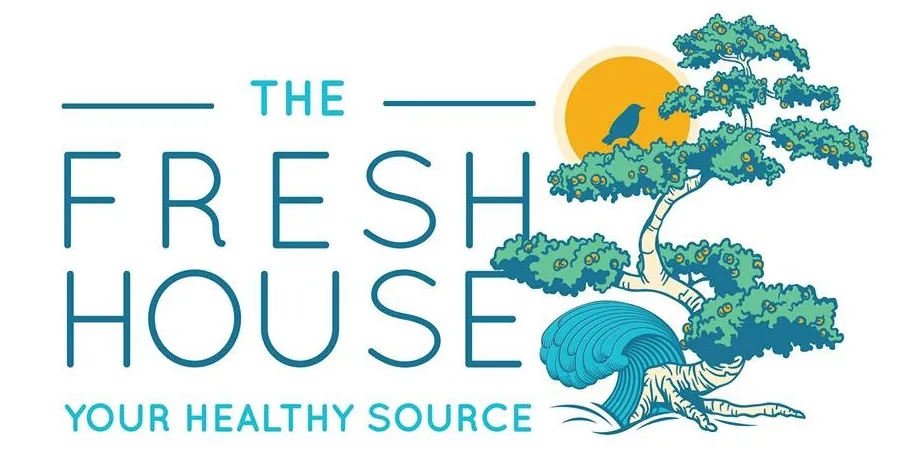
Facebook
Instagram
Youtube